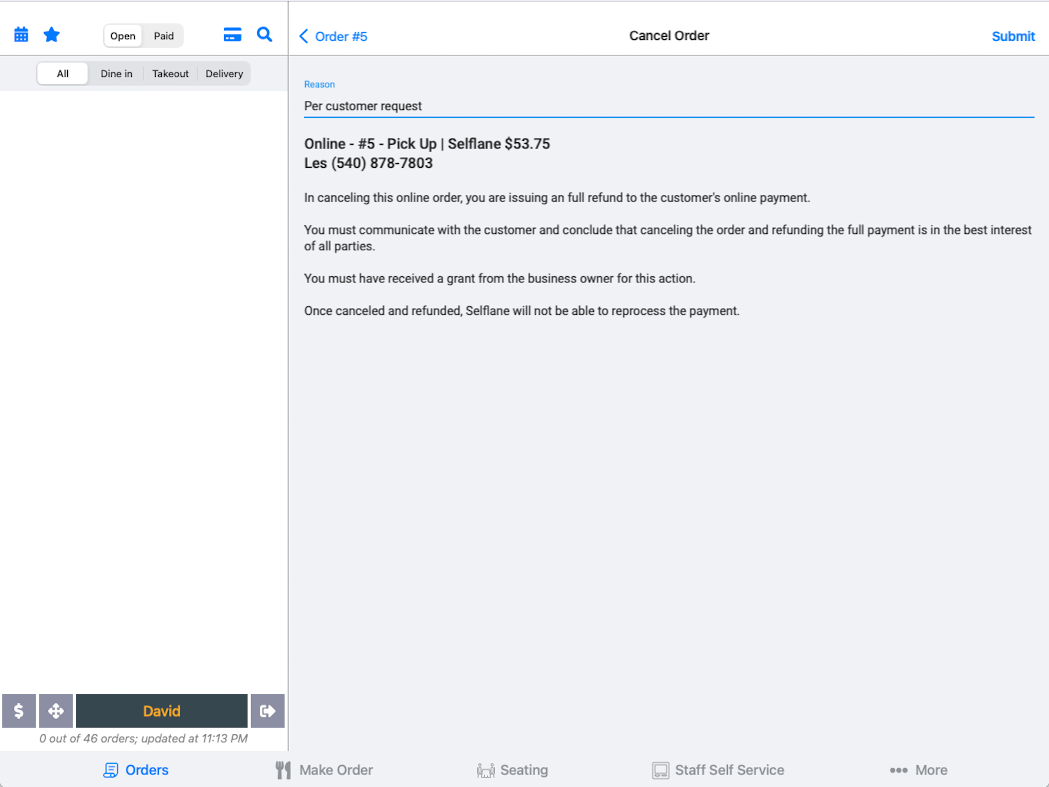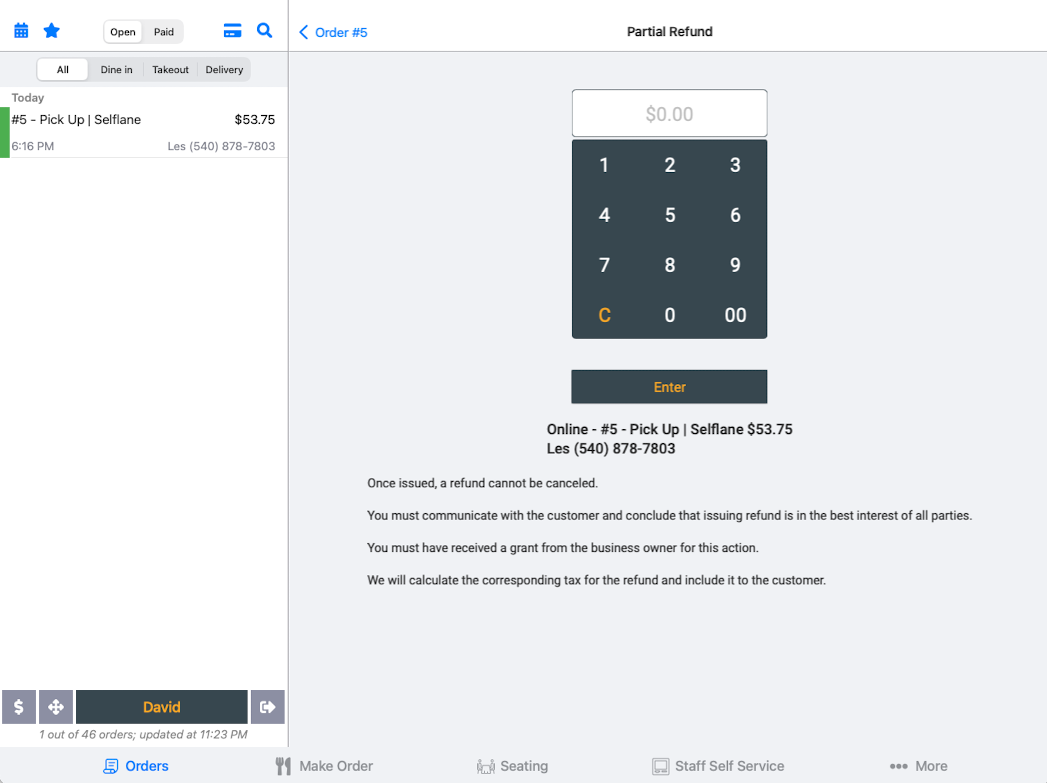Guides
online-store
index: 1, sidebarDepth: 1
Introduction
Selflane online ordering process is very straightforward.
Receive Order
POS App
::: tip Free. Work on iPads. Download at App Store. :::
The best way to receive online orders is to use our iPad POS App. It’s free to download and free to use for online orders.
When an online order is placed to your restaurant, the iPad POS App would receive it and show a notification.
You can see the details of the order, print a customer receipt, and notify customer when the order is processed.
Print to Kitchen
Our POS App works with many EPSON ethernet enabled printers. It can automatically print the order to the kitchen on receiving an order.
| Receive | Detail/Process |
|---|---|
 |
 |
Staff Webpage
::: tip Free :::
Our website allows you receive and manage online orders.
::: tip Free :::
We send online orders to your designated email address.
Phone Call
::: tip 10¢ per order :::
Worried that you may missed the order in a busy and noisy environment. No need, we can make an automatic phone call to your restaurant whenever there is an online order. When this is selected, we will deduct 10¢ from the order for the phone fee.
Payments
Customers pay online
Customers pay online for their orders. We process the transactions via Stripe. We reject any payments that are marked as fraud or insufficient, so you don't need to worry the fund.
A flat credit card processing fee (3.4% + 30¢ per transaction) would be charged, regardless if it's American Express or Visa, etc. There is no additional charge on canceling orders or making partial refund to customer.
Funds are yours right away
Your account has a linked checking account. All funds are paid to your account immediately. We don't hold any amount of your fund.
The balance of your account would be paid out to your bank every Monday. Please note, there would be 2 business days delay of the funds.
At the end of every year, you can request a 1099 tax form for your online sales for free.
Refund Online Order
You have the options to
- Cancel and refund the entire order
- Give a partial refund on missed items
Cancel and Issue Full Refund
You can cancel an online order from the POS app. After canceling the order, we will issue the customer a full refund. Please provide a reason for canceling the order. We will send the reason to the customer in the cancellation email.
Click the picture below to watch our tutorial video.
You may need to click the Reopen button if the order has marked as fulfilled.
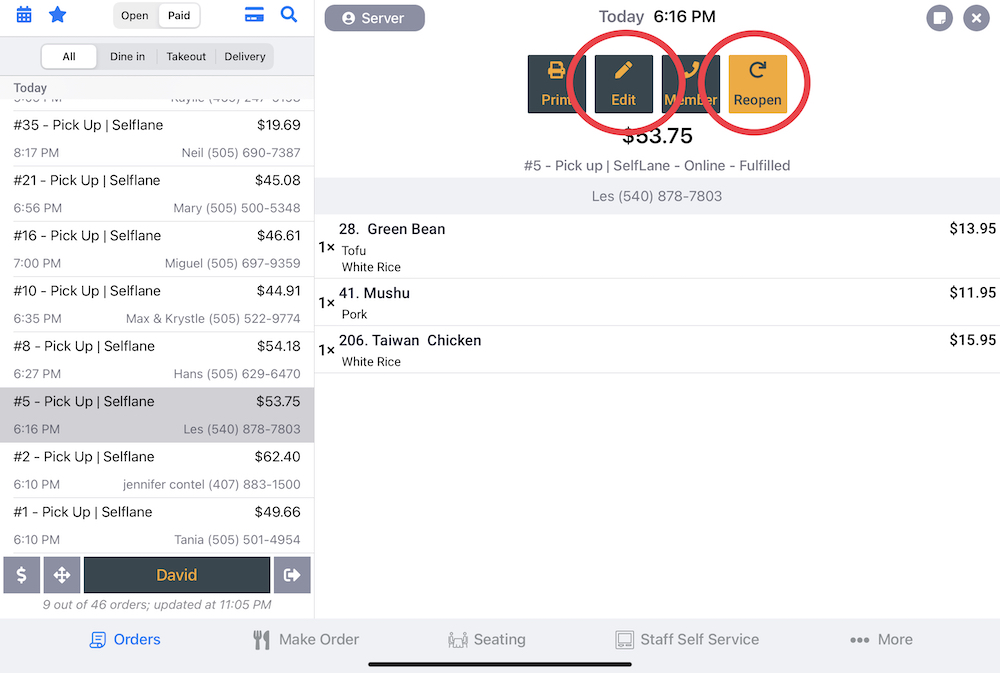
Partial Refund
You can issue a partial refund to the customer, for example, for missing items. The system will calculate the related tax and add that to the refund.
Click the picture below to watch our tutorial video.
POS Changelog
POS Changelog
Questions?
Contact Sales.